You can read more info about PCBanker cross-customer transfers at
https://online.pcban...ossCustTransfer
or below:
Cross Customer Transfer
With Cross Customer Transfer you can send money to any other account holder within our institution.
Note: To facilitate Cross Customer Transfers you must first request that the account to which you would like to send funds be added to your profile.
To request Cross Customer Transfer rights on any account held at our institution, send a MAIL BOX message to the Online Desk with the recipients account name and number.
To Submit a Cross Customer Transfer:
Click Cross Customer Transfer.
Enter the Amount you would like to transfer to the recipient.
Select the account from which you would like the funds drawn.
Select the account from the “to account” drop down listing into which you would like the funds deposited.
Click Continue if all information is correct.
You will be presented with a confirmation message. Review the information displayed.
Click Cancel to start over, or Click Continue to complete the transfer process.
Note: Cross Customer Transfers occur immediately upon request. You cannot reverse a transfer once you have confirmed the information.
Edit Account
Use Edit Account when you need to change the name displayed on an account to which you have Cross Customer Transfer access.
To Edit Cross Customer Account information:
Click the Edit Account button on the bottom of the Cross Customer Transfer screen.
You will be presented with a grid displaying the Cross Customer Accounts to which you have access.
Select the icon to the left of the account you would like to edit.
Enter the new account description.
Select Continue.
You will be taken back to the Cross Customer Accounts listing where your change will be reflected.
Note: You must send a Mail Box message to the Online Desk to have an account removed from your Cross Customer Account access.